To create a link or bookmark cross-reference in MS Office, you can follow these general steps: Open your document in Microsoft Word, Excel, or PowerPoint. Select the text or object you want to use as the link or bookmark. This can be a heading, a caption, a figure, or any other element in your document. Go to the "Insert" tab in the ribbon at the top of the window. In Word, click on the "Bookmark" button in the "Links" group. In Excel and PowerPoint, click on the "Hyperlink" button in the "Links" group. In the bookmark or hyperlink dialog box, enter a name for your bookmark or specify the location you want to link to. For example, if you want to create a bookmark, enter a unique name in the "Bookmark name" field. If you want to create a hyperlink, you can choose different options such as linking to a specific location in the document, a webpage, or a file. Click "OK" to create the bookmark or hyperlink. To insert a cross-reference to the bookmark or hyperlink, place your cursor where you want the cross-reference to appear. In Word, go to the "References" tab and click on the "Cross-reference" button in the "Captions" group. In Excel and PowerPoint, go to the "Insert" tab and click on the "Hyperlink" button in the "Links" group. In the cross-reference or hyperlink dialog box, select the bookmark or hyperlink you want to reference. Customize the format and options for the cross-reference if needed. Click "OK" to insert the cross-reference. Please note that the exact steps and options may vary slightly depending on the version of MS Office you are using.
MS Office میں ایک لنک یا بک مارک کراس ریفرنس بنانے کے لیے، آپ ان عمومی اقدامات پر عمل کر سکتے ہیں:
اپنی دستاویز کو Microsoft Word، Excel، یا PowerPoint میں کھولیں۔
وہ متن یا آبجیکٹ منتخب کریں جسے آپ لنک یا بک مارک کے طور پر استعمال کرنا چاہتے ہیں۔ یہ آپ کی دستاویز میں سرخی، کیپشن، ایک شکل، یا کوئی اور عنصر ہو سکتا ہے۔
ونڈو کے اوپری حصے میں ربن میں "داخل کریں" ٹیب پر جائیں۔
ورڈ میں، "لنک" گروپ میں "بُک مارک" بٹن پر کلک کریں۔ ایکسل اور پاورپوائنٹ میں، "لنک" گروپ میں "ہائپر لنک" بٹن پر کلک کریں۔
بک مارک یا ہائپر لنک ڈائیلاگ باکس میں، اپنے بک مارک کے لیے ایک نام درج کریں یا اس مقام کی وضاحت کریں جس سے آپ لنک کرنا چاہتے ہیں۔ مثال کے طور پر، اگر آپ بُک مارک بنانا چاہتے ہیں، تو "بُک مارک کا نام" والے خانے میں ایک منفرد نام درج کریں۔ اگر آپ ایک ہائپر لنک بنانا چاہتے ہیں، تو آپ مختلف آپشنز کا انتخاب کر سکتے ہیں جیسے کہ دستاویز میں کسی مخصوص مقام، ویب پیج یا فائل سے لنک کرنا۔
بک مارک یا ہائپر لنک بنانے کے لیے "OK" پر کلک کریں۔
بک مارک یا ہائپر لنک میں کراس ریفرنس داخل کرنے کے لیے، اپنے کرسر کو وہیں رکھیں جہاں آپ کراس ریفرنس ظاہر ہونا چاہتے ہیں۔
ورڈ میں، "حوالہ جات" ٹیب پر جائیں اور "کیپشنز" گروپ میں "کراس ریفرنس" بٹن پر کلک کریں۔ Excel اور PowerPoint میں، "Insert" ٹیب پر جائیں اور "Links" گروپ میں "Hyperlink" بٹن پر کلک کریں۔
کراس ریفرنس یا ہائپر لنک ڈائیلاگ باکس میں، وہ بک مارک یا ہائپر لنک منتخب کریں جس کا آپ حوالہ دینا چاہتے ہیں۔
اگر ضرورت ہو تو کراس ریفرنس کے لیے فارمیٹ اور اختیارات کو حسب ضرورت بنائیں۔
کراس ریفرنس داخل کرنے کے لیے "OK" پر کلک کریں۔
براہ کرم نوٹ کریں کہ ایم ایس آفس کے جو ورژن آپ استعمال کر رہے ہیں اس کے لحاظ سے درست اقدامات اور اختیارات قدرے مختلف ہو سکتے ہیں۔


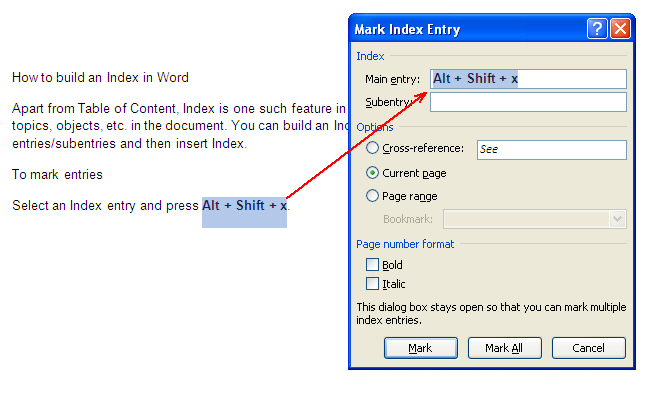
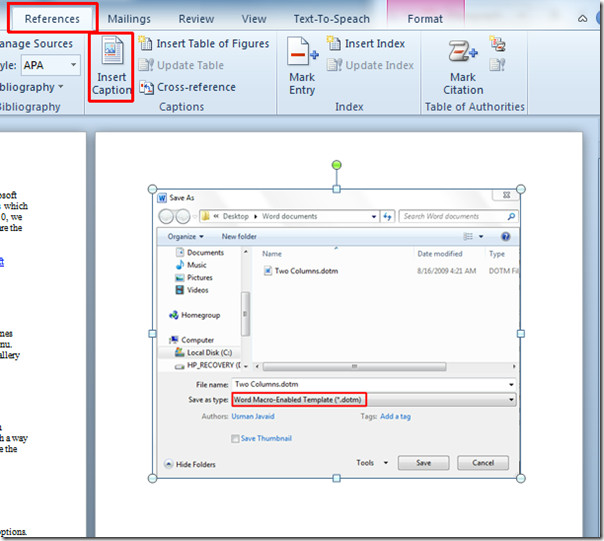
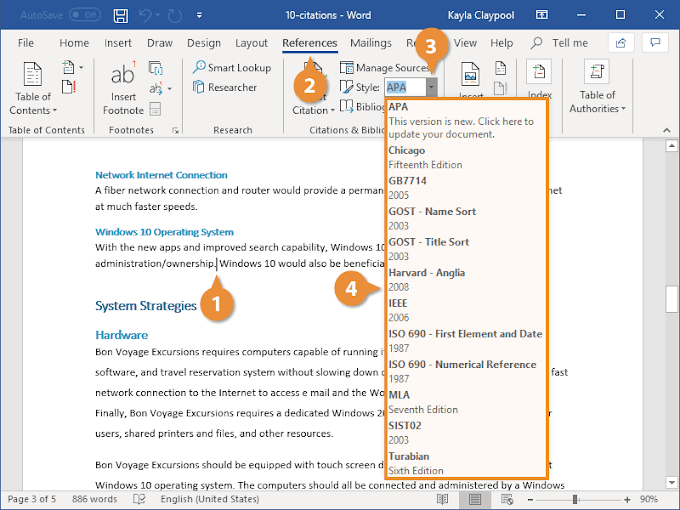
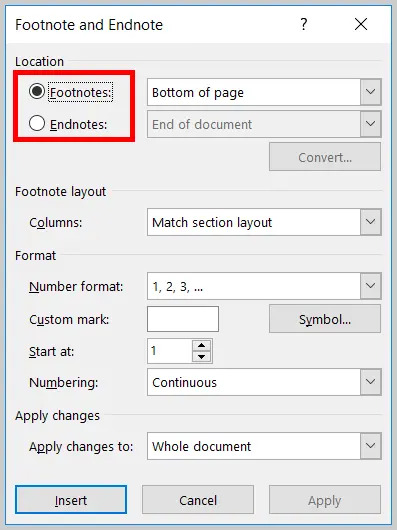
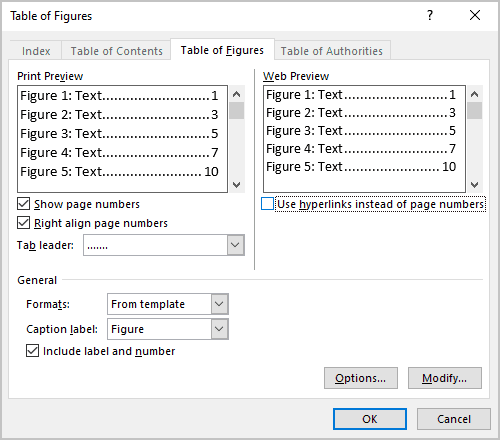
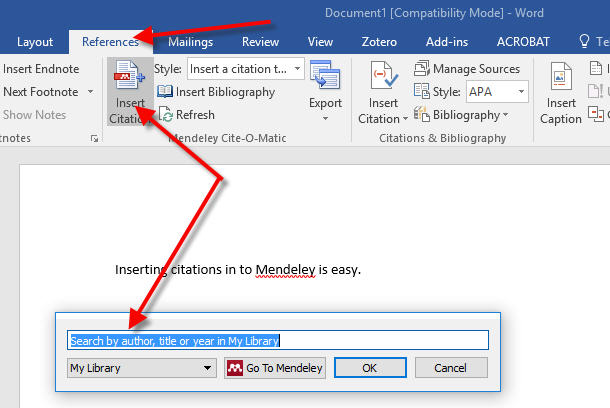
0 Comments