In MS Office applications, the "Picture Shape" icon refers to the feature that allows you to change the shape of an inserted picture or image. It provides various pre-defined shapes that you can apply to the picture for a more visually appealing presentation or document. To access the Picture Shape feature in MS Office (such as Word, PowerPoint, or Excel), follow these steps: Insert an image or picture into your document or slide by clicking on the "Insert" tab in the ribbon and selecting "Picture" or "Image. “Once the image is inserted, select it by clicking on it. In the ribbon, you will find a "Format" or "Picture Format" tab that appears when the image is selected. Click on this tab. In the "Format" or "Picture Format" tab, you will see various options for formatting the selected image. Look for an icon or dropdown menu labeled "Picture Shape" or "Shape" (it may have a square or rectangle icon with rounded corners). Click on the "Picture Shape" icon or dropdown menu to reveal a gallery of available shapes. Choose the desired shape by clicking on it. The selected shape will be applied to the picture. Note that the availability of the Picture Shape feature and the specific steps to access it may vary slightly depending on the version of MS Office you are using. However, the general concept and location in the ribbon should be similar across versions.
MS Office ایپلیکیشنز میں، "تصویر کی شکل" آئیکن سے مراد وہ خصوصیت ہے جو آپ کو داخل کی گئی تصویر یا تصویر کی شکل تبدیل کرنے کی اجازت دیتی ہے۔ یہ مختلف پہلے سے طے شدہ شکلیں فراہم کرتا ہے جسے آپ زیادہ بصری طور پر دلکش پیشکش یا دستاویز کے لیے تصویر پر لگا سکتے ہیں۔
ایم ایس آفس میں تصویر کی شکل کی خصوصیت تک رسائی حاصل کرنے کے لیے (جیسے کہ ورڈ، پاورپوائنٹ، یا ایکسل)، ان مراحل پر عمل کریں:
ربن میں "داخل کریں" ٹیب پر کلک کرکے اور "تصویر" یا "تصویر" کو منتخب کرکے اپنے دستاویز یا سلائیڈ میں تصویر یا تصویر داخل کریں۔
تصویر ڈالنے کے بعد، اس پر کلک کرکے اسے منتخب کریں۔
ربن میں، آپ کو ایک "فارمیٹ" یا "تصویر کی شکل" کا ٹیب ملے گا جو تصویر کے منتخب ہونے پر ظاہر ہوتا ہے۔ اس ٹیب پر کلک کریں۔
"فارمیٹ" یا "پکچر فارمیٹ" ٹیب میں، آپ کو منتخب تصویر کو فارمیٹ کرنے کے لیے مختلف آپشنز نظر آئیں گے۔ "تصویر کی شکل" یا "شکل" کا لیبل لگا ہوا آئیکن یا ڈراپ ڈاؤن مینو تلاش کریں (اس میں گول کونوں کے ساتھ مربع یا مستطیل آئیکن ہو سکتا ہے)۔
دستیاب شکلوں کی گیلری کو ظاہر کرنے کے لیے "تصویر کی شکل" کے آئیکن یا ڈراپ ڈاؤن مینو پر کلک کریں۔
اس پر کلک کرکے مطلوبہ شکل کا انتخاب کریں۔ منتخب کردہ شکل تصویر پر لگائی جائے گی۔
نوٹ کریں کہ پکچر شیپ فیچر کی دستیابی اور اس تک رسائی کے لیے مخصوص اقدامات MS Office کے جو ورژن آپ استعمال کر رہے ہیں اس کے لحاظ سے قدرے مختلف ہو سکتے ہیں۔ تاہم، ربن میں عمومی تصور اور مقام تمام ورژن میں یکساں ہونا چاہیے۔


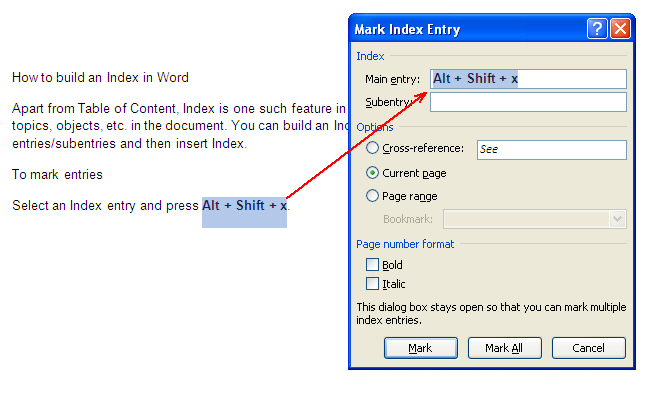
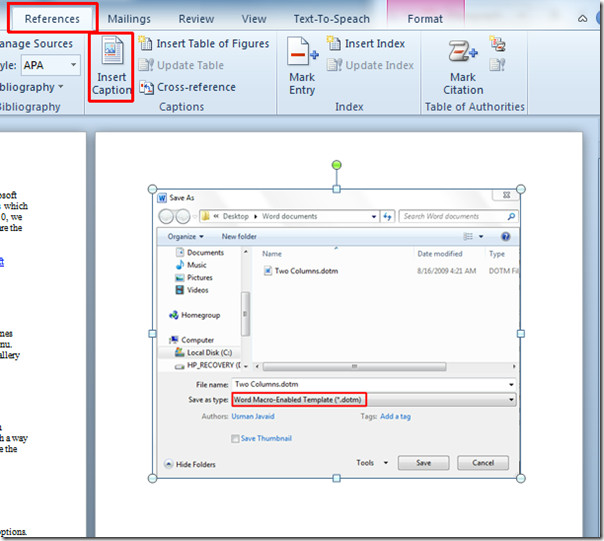
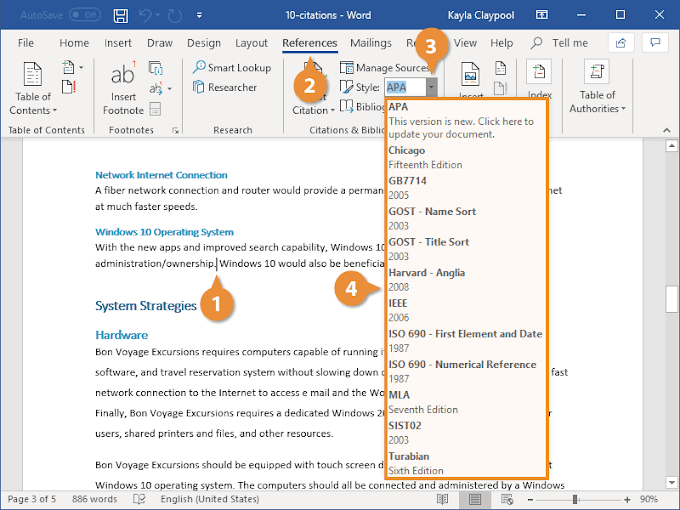
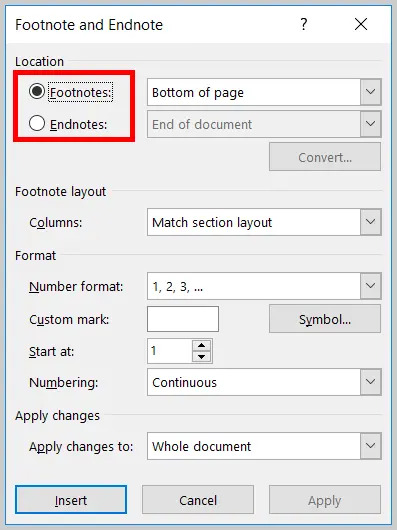
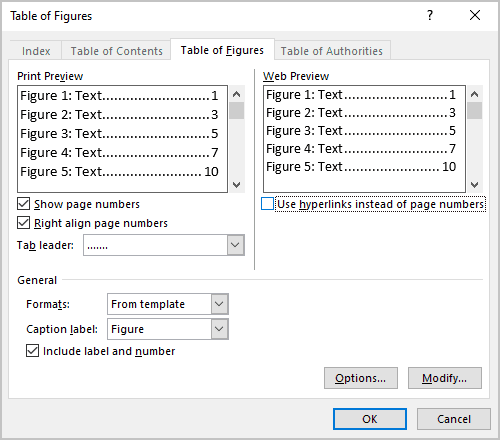
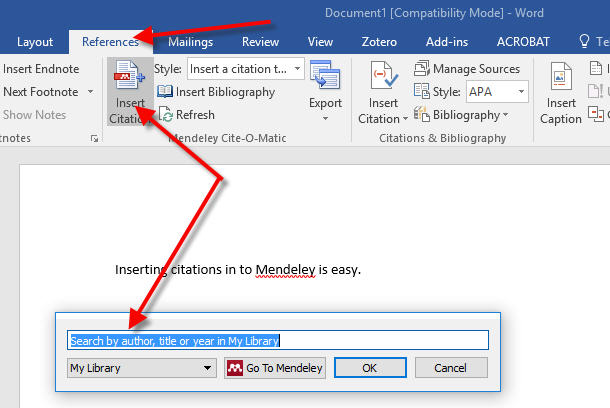
0 Comments