In Microsoft Word, adding line numbers to your document is a useful feature, especially for academic and legal documents. Here's how you can enable line numbers:
Open Microsoft Word and open the document you want to add line numbers to.
Click on the "Layout" tab in the top menu. (Note: Depending on your version of Microsoft Word, the location of the "Layout" tab may vary slightly.)
Look for the "Page Setup" group within the "Layout" tab. Click on the small arrow icon in the bottom-right corner of the "Page Setup" group. This will open the "Page Setup" dialog box.
In the "Page Setup" dialog box, select the "Layout" tab.
In the "Layout" tab, locate the "Line Numbers" section.
Check the box next to "Line Numbers" to enable line numbers for the entire document.
If you want to start the line numbering at a specific number other than 1, you can enter that number in the "Start at" field.
Choose the preferred position for the line numbers from the available options, such as "Left," "Right," "Inside," or "Outside." The choice will depend on your document's layout and formatting preferences.
Once you've made your selections, click the "OK" button to apply the line numbers to your document.
Your document will now display line numbers according to the settings you specified. Keep in mind that these instructions are based on Microsoft Word as of my last knowledge update in September 2021. If there have been any changes or updates to Microsoft Word beyond that date, the process might be slightly different.
مائیکروسافٹ ورڈ میں، اپنی دستاویز میں لائن نمبر شامل کرنا ایک مفید خصوصیت ہے، خاص طور پر تعلیمی اور قانونی دستاویزات کے لیے۔ یہاں یہ ہے کہ آپ لائن نمبروں کو کیسے فعال کر سکتے ہیں:
Microsoft Word کھولیں اور وہ دستاویز کھولیں جس میں آپ لائن نمبرز شامل کرنا چاہتے ہیں۔
اوپر والے مینو میں "لے آؤٹ" ٹیب پر کلک کریں۔ (نوٹ: مائیکروسافٹ ورڈ کے آپ کے ورژن پر منحصر ہے، "لے آؤٹ" ٹیب کا مقام تھوڑا سا مختلف ہو سکتا ہے۔)
"لے آؤٹ" ٹیب کے اندر "صفحہ سیٹ اپ" گروپ تلاش کریں۔ "پیج سیٹ اپ" گروپ کے نیچے دائیں کونے میں چھوٹے تیر والے آئیکن پر کلک کریں۔ اس سے "پیج سیٹ اپ" ڈائیلاگ باکس کھل جائے گا۔
"صفحہ سیٹ اپ" ڈائیلاگ باکس میں، "لے آؤٹ" ٹیب کو منتخب کریں۔
"لے آؤٹ" ٹیب میں، "لائن نمبرز" سیکشن تلاش کریں۔
پوری دستاویز کے لیے لائن نمبرز کو فعال کرنے کے لیے "لائن نمبرز" کے ساتھ والے باکس کو چیک کریں۔
اگر آپ 1 کے علاوہ کسی مخصوص نمبر پر لائن نمبرنگ شروع کرنا چاہتے ہیں، تو آپ اس نمبر کو "شروع کریں" فیلڈ میں درج کر سکتے ہیں۔
دستیاب اختیارات میں سے لائن نمبرز کے لیے ترجیحی پوزیشن کا انتخاب کریں، جیسے "بائیں،" "دائیں،" "اندر،" یا "باہر۔" انتخاب آپ کے دستاویز کی ترتیب اور فارمیٹنگ کی ترجیحات پر منحصر ہوگا۔
ایک بار جب آپ اپنے انتخاب کر لیں، اپنے دستاویز پر لائن نمبر لگانے کے لیے "OK" بٹن پر کلک کریں۔
آپ کی دستاویز اب آپ کی بیان کردہ ترتیبات کے مطابق لائن نمبر دکھائے گی۔ ذہن میں رکھیں کہ یہ ہدایات مائیکروسافٹ ورڈ پر مبنی ہیں جیسا کہ ستمبر 2021 میں میری آخری معلوماتی اپڈیٹ ہے۔ اگر اس تاریخ کے بعد مائیکروسافٹ ورڈ میں کوئی تبدیلیاں یا اپ ڈیٹ ہوئی ہیں، تو یہ عمل قدرے مختلف ہو سکتا ہے۔


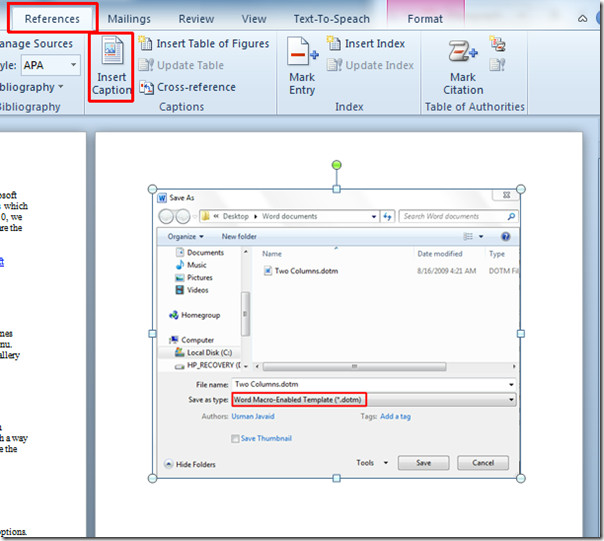
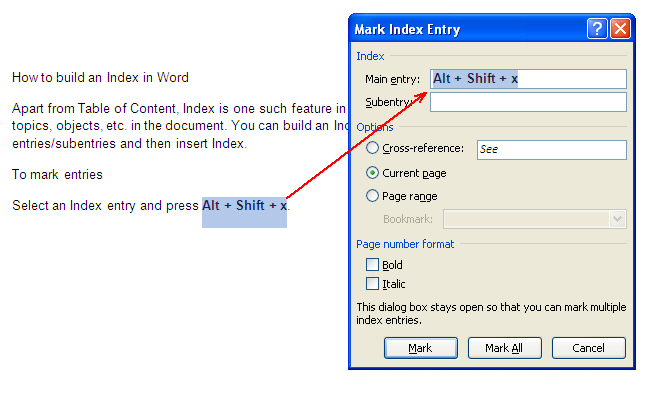
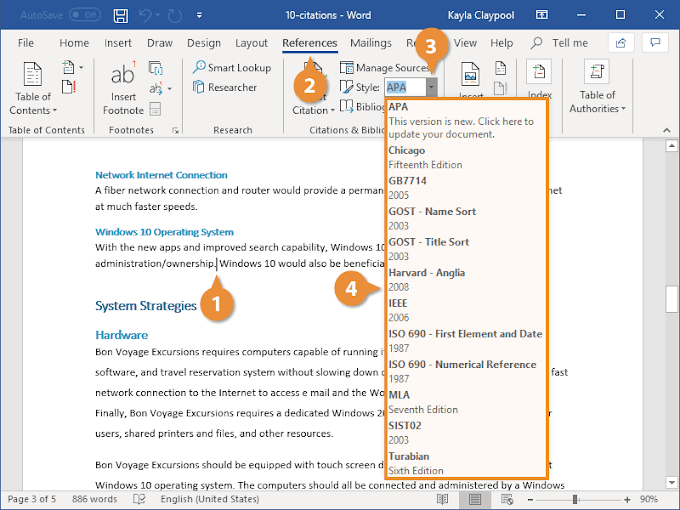
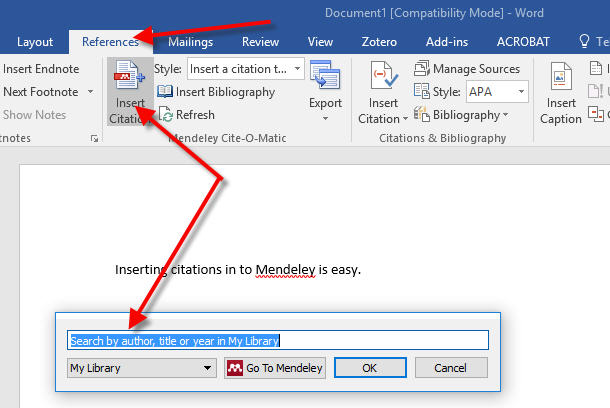
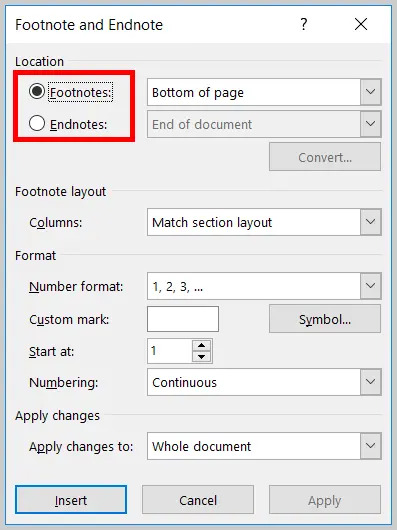
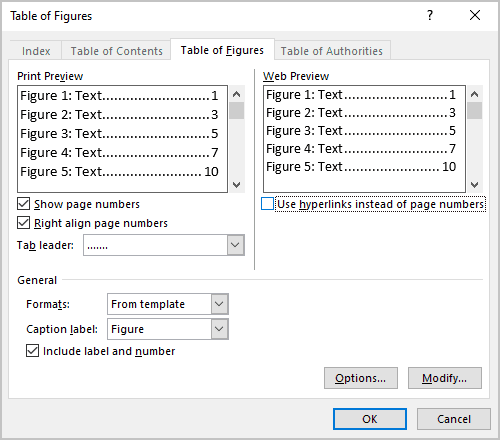
0 Comments