As of my last update in September 2021, Microsoft Word has a built-in feature called "Citations & Bibliography" that allows you to insert citations and create a bibliography in your document. To use this feature, you need to have your references in a compatible citation style, such as APA, MLA, Chicago, etc.
Here's how you can insert citations and create a bibliography in Microsoft Word:
Open your Microsoft Word document.
Go to the "References" tab in the top menu bar.
In the "References" tab, you will find the "Citations & Bibliography" group on the left side.
Click on the "Style" drop-down menu to select the citation style you want to use for your document.
Click on the "Insert Citation" button in the "Citations & Bibliography" group.
A dialog box will appear, allowing you to add a new source, browse for an existing source, or manage your sources.
To add a new source, select the appropriate source type (e.g., book, journal article, website, etc.) and enter the required information for the citation.
To browse for an existing source, you can search for it in the list of your saved sources.
After adding the citation, place the cursor at the appropriate location in your document where you want to insert the citation.
Click on the "Insert Citation" button again and choose the citation you want to insert.
Microsoft Word will add the citation in the specified citation style.
To create a bibliography:
Go to the end of your document or the section where you want to insert the bibliography.
Click on the "Bibliography" button in the "Citations & Bibliography" group.
Microsoft Word will automatically generate the bibliography based on the citations you inserted in the document, formatted according to the selected citation style.
Please note that the exact steps and appearance of the user interface may vary slightly depending on the version of Microsoft Word you are using. If there have been any updates or changes to Microsoft Word beyond my knowledge cutoff date in September 2021, I recommend checking the official Microsoft Word documentation or support resources for the most up-to-date instructions.
ستمبر 2021 میں میری آخری اپ ڈیٹ کے مطابق، Microsoft Word میں "Citations & Bibliography"
Microsoft Word Reference Button Insert Citation With Shortcut Key
نامی ایک بلٹ ان خصوصیت ہے جو آپ کو اپنے دستاویز میں حوالہ جات داخل کرنے اور کتابیات بنانے کی اجازت دیتی ہے۔ اس خصوصیت کو استعمال کرنے کے لیے، آپ کو اپنے حوالہ جات کو مطابقت پذیر اقتباس کے انداز میں رکھنے کی ضرورت ہے، جیسے APA، MLA، شکاگو، وغیرہ۔
یہاں یہ ہے کہ آپ مائیکروسافٹ ورڈ میں حوالہ جات کیسے داخل کر سکتے ہیں اور کتابیات بنا سکتے ہیں:
اپنا Microsoft Word دستاویز کھولیں۔
اوپر والے مینو بار میں "حوالہ جات" ٹیب پر جائیں۔
"حوالہ جات" کے ٹیب میں، آپ کو بائیں جانب "حوالہ جات اور کتابیات" گروپ ملے گا۔
"اسٹائل" ڈراپ ڈاؤن مینو پر کلک کرکے حوالہ جات کا وہ انداز منتخب کریں جسے آپ اپنی دستاویز کے لیے استعمال کرنا چاہتے ہیں۔
"Citations & Bibliography" گروپ میں "Insert Citation" بٹن پر کلک کریں۔
ایک ڈائیلاگ باکس ظاہر ہوگا، جو آپ کو ایک نیا ذریعہ شامل کرنے، موجودہ ذریعہ کو براؤز کرنے، یا اپنے ذرائع کا نظم کرنے کی اجازت دیتا ہے۔
نیا ماخذ شامل کرنے کے لیے، مناسب ماخذ کی قسم (مثلاً، کتاب، جریدہ مضمون، ویب سائٹ، وغیرہ) کو منتخب کریں اور حوالہ کے لیے مطلوبہ معلومات درج کریں۔
موجودہ ماخذ کو براؤز کرنے کے لیے، آپ اسے اپنے محفوظ کردہ ذرائع کی فہرست میں تلاش کر سکتے ہیں۔
اقتباس شامل کرنے کے بعد، کرسر کو اپنی دستاویز میں مناسب جگہ پر رکھیں جہاں آپ حوالہ داخل کرنا چاہتے ہیں۔
"Citation داخل کریں" کے بٹن پر دوبارہ کلک کریں اور وہ اقتباس منتخب کریں جسے آپ داخل کرنا چاہتے ہیں۔
مائیکروسافٹ ورڈ مخصوص حوالہ کے انداز میں حوالہ شامل کرے گا۔
کتابیات بنانے کے لیے:
اپنی دستاویز کے آخر یا اس حصے پر جائیں جہاں آپ کتابیات داخل کرنا چاہتے ہیں۔
"Citations & Bibliography" گروپ میں "Bibliography" بٹن پر کلک کریں۔
مائیکروسافٹ ورڈ خود بخود کتابیات تیار کرے گا ان حوالہ جات کی بنیاد پر جو آپ نے دستاویز میں داخل کیے ہیں، منتخب اقتباس کے انداز کے مطابق فارمیٹ کیا گیا ہے۔
براہ کرم نوٹ کریں کہ مائیکروسافٹ ورڈ کے جو ورژن آپ استعمال کر رہے ہیں اس کے لحاظ سے صارف کے انٹرفیس کے درست اقدامات اور ظاہری شکل میں قدرے فرق ہو سکتا ہے۔ اگر ستمبر 2021 میں مائیکروسافٹ ورڈ میں میری معلومات کی کٹ آف تاریخ سے آگے کوئی اپ ڈیٹس یا تبدیلیاں ہوئی ہیں، تو میں تازہ ترین ہدایات کے لیے آفیشل مائیکروسافٹ ورڈ دستاویزات یا معاون وسائل کو چیک کرنے کی تجویز کرتا ہوں۔


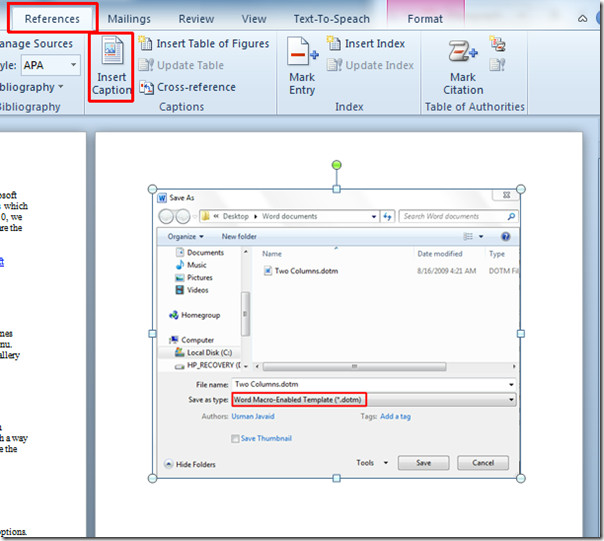
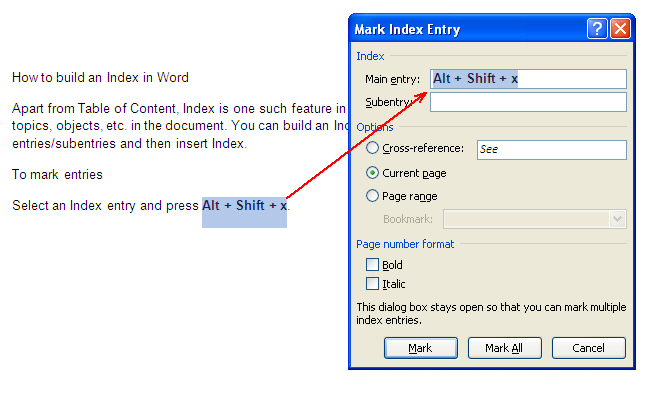
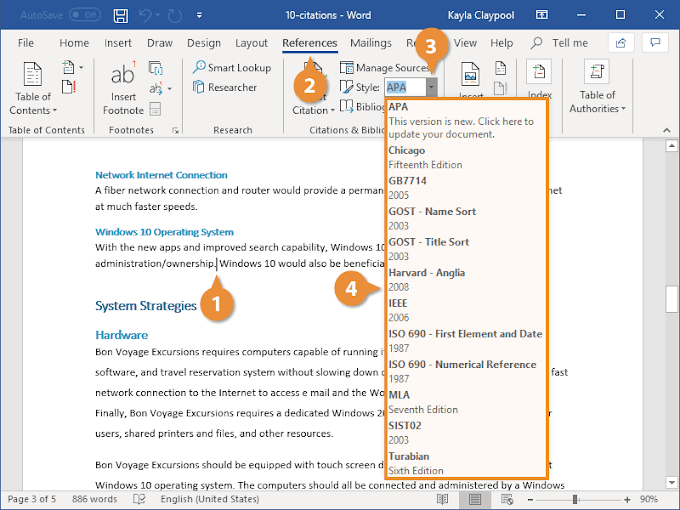
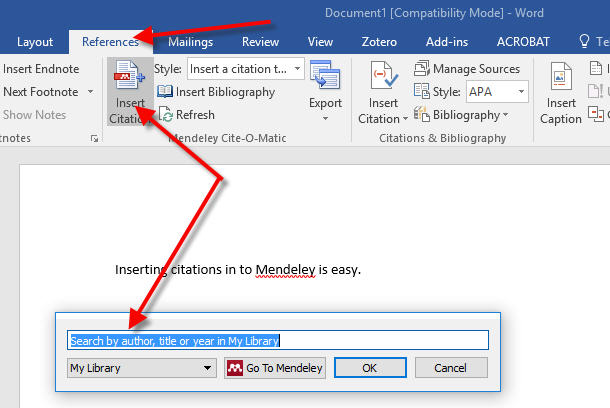
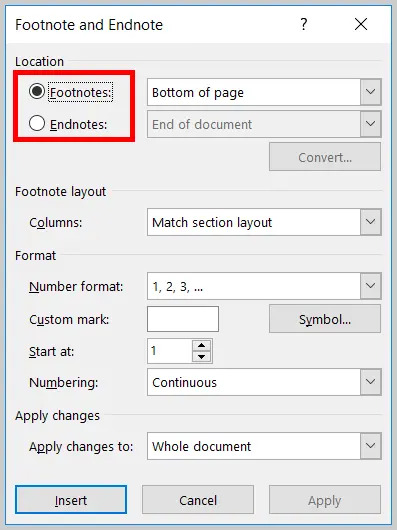
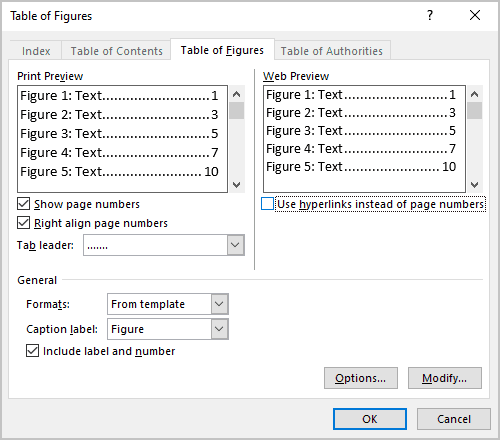
0 Comments