In Microsoft Word, you can easily add footnotes and endnotes using the "References" tab on the Ribbon. Here's a step-by-step guide on how to do it:
Open your Microsoft Word document.
Click on the "References" tab in the Ribbon at the top of the window.
To add a footnote, place the cursor at the location where you want to insert the footnote reference in the text.
In the "References" tab, click on the "Insert Footnote" button. This will add a superscript number in the text and take you to the bottom of the page where you can type the footnote content.
Type the content of the footnote at the bottom of the page.
To add an endnote, place the cursor at the location where you want to insert the endnote reference in the text.
In the "References" tab, click on the "Insert Endnote" button. This will add a superscript number in the text and take you to the end of the document where you can type the endnote content.
Type the content of the endnote at the end of the document.
You can continue to add footnotes and endnotes throughout the document using the same process.
If you want to return to the location of a footnote or endnote after you've finished editing it, simply double-click on the footnote or endnote reference number in the text.
To remove a footnote or endnote, simply delete the corresponding reference number in the text, and the footnote/endnote content will also be removed.
Remember that footnotes appear at the bottom of the page where they are referenced, while endnotes appear at the end of the entire document.
By using these features, you can easily add and manage footnotes and endnotes in your Microsoft Word documents.
Microsoft Word Reference Button Search Research With Shortcut Key
مائیکروسافٹ ورڈ میں، آپ ربن پر "حوالہ جات" ٹیب کا استعمال کرتے ہوئے آسانی سے فوٹ نوٹ اور اینڈ نوٹ شامل کر سکتے ہیں۔ اسے کیسے کرنا ہے اس کے بارے میں یہاں ایک مرحلہ وار گائیڈ ہے:
اپنا Microsoft Word دستاویز کھولیں۔
ونڈو کے اوپری حصے میں ربن میں "حوالہ جات" ٹیب پر کلک کریں۔
فوٹ نوٹ شامل کرنے کے لیے، کرسر کو اس جگہ پر رکھیں جہاں آپ متن میں فوٹ نوٹ کا حوالہ داخل کرنا چاہتے ہیں۔
"حوالہ جات" ٹیب میں، "انسرٹ فوٹ نوٹ" بٹن پر کلک کریں۔ یہ متن میں ایک سپر اسکرپٹ نمبر شامل کرے گا اور آپ کو صفحہ کے نیچے لے جائے گا جہاں آپ فوٹ نوٹ کا مواد ٹائپ کر سکتے ہیں۔
صفحہ کے نیچے فوٹ نوٹ کا مواد ٹائپ کریں۔
اینڈ نوٹ شامل کرنے کے لیے، کرسر کو اس جگہ پر رکھیں جہاں آپ متن میں اینڈ نوٹ کا حوالہ داخل کرنا چاہتے ہیں۔
"حوالہ جات" ٹیب میں، "انسرٹ اینڈ نوٹ" بٹن پر کلک کریں۔ یہ متن میں ایک سپر اسکرپٹ نمبر کا اضافہ کرے گا اور آپ کو دستاویز کے آخر تک لے جائے گا جہاں آپ اینڈ نوٹ کا مواد ٹائپ کر سکتے ہیں۔
دستاویز کے آخر میں اینڈ نوٹ کا مواد ٹائپ کریں۔
آپ اسی عمل کو استعمال کرتے ہوئے پوری دستاویز میں فوٹ نوٹ اور اینڈ نوٹ شامل کرنا جاری رکھ سکتے ہیں۔
اگر آپ کسی فوٹ نوٹ یا اینڈ نوٹ کی تدوین مکمل کرنے کے بعد اس کے مقام پر واپس جانا چاہتے ہیں، تو بس متن میں فوٹ نوٹ یا اینڈ نوٹ حوالہ نمبر پر ڈبل کلک کریں۔
فوٹ نوٹ یا اینڈ نوٹ کو ہٹانے کے لیے، صرف متن میں متعلقہ حوالہ نمبر کو حذف کریں، اور فوٹ نوٹ/اینڈ نوٹ کا مواد بھی ہٹا دیا جائے گا۔
یاد رکھیں کہ فوٹ نوٹ صفحہ کے نچلے حصے میں ظاہر ہوتے ہیں جہاں ان کا حوالہ دیا جاتا ہے، جبکہ اختتامی نوٹ پوری دستاویز کے آخر میں ظاہر ہوتے ہیں۔
ان خصوصیات کو استعمال کر کے، آپ آسانی سے اپنے Microsoft Word دستاویزات میں فوٹ نوٹ اور اینڈ نوٹ شامل کر سکتے ہیں اور ان کا نظم کر سکتے ہیں۔


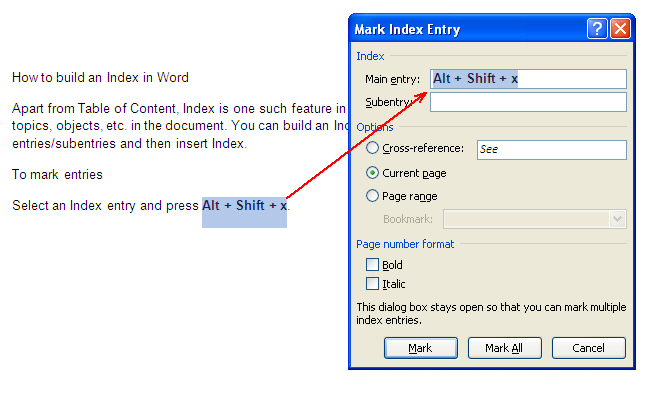
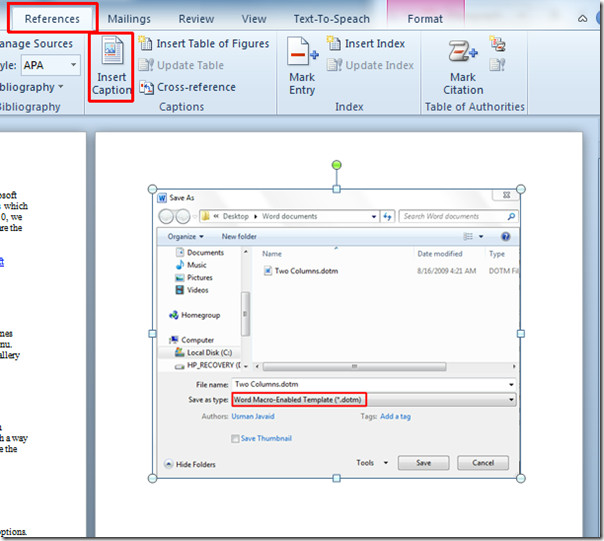
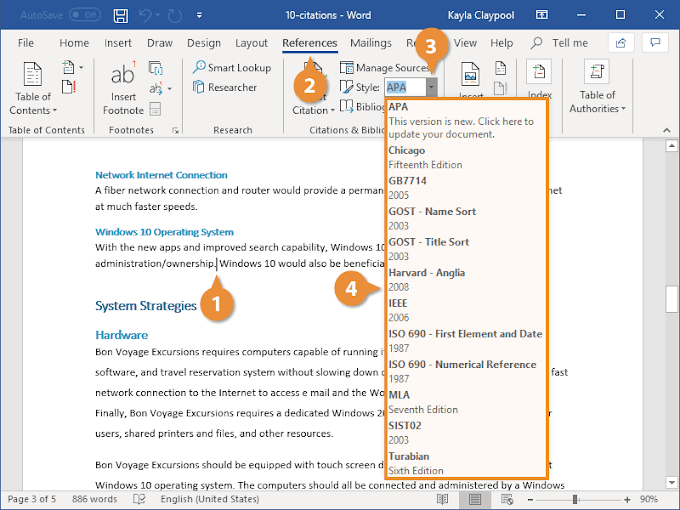
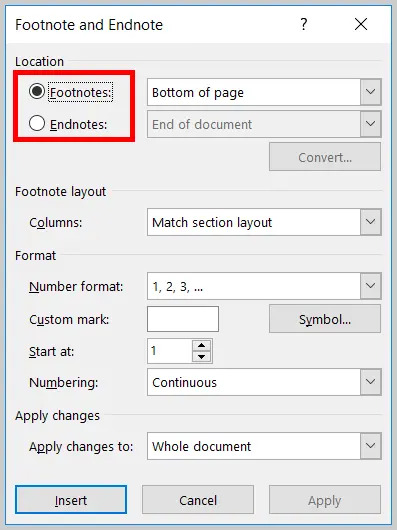
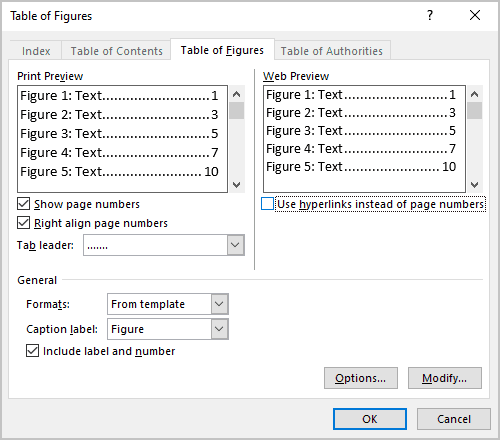
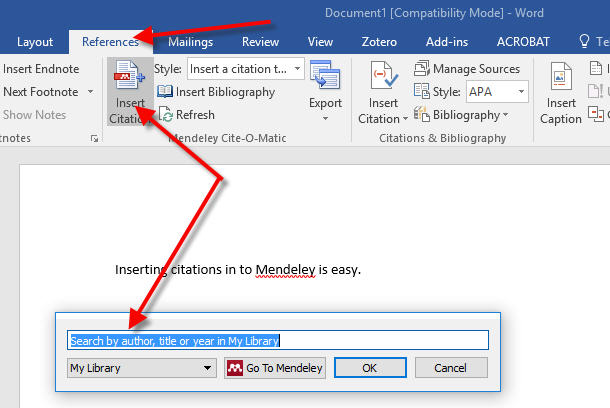
0 Comments